Encrypt Email From cPanel
- First of all, log into your cPanel account with your username and password.
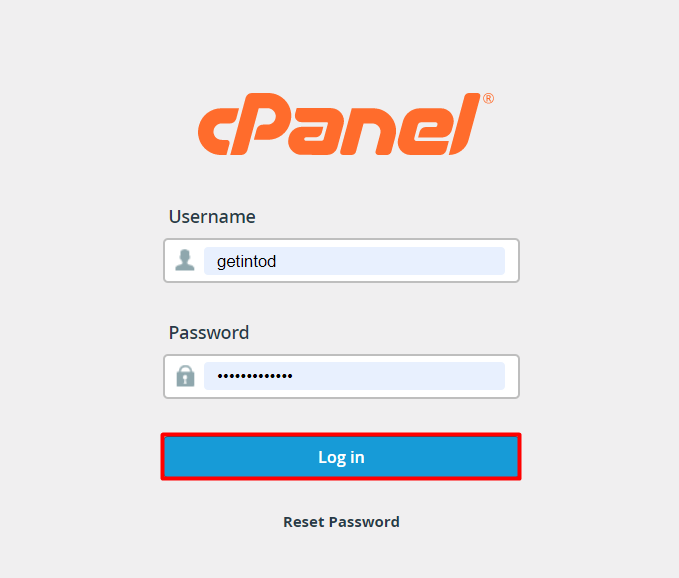
Log into your cPanel account - From the cPanel dashboard, navigate yourself to the EMAIL section and click over the Encryption option present inside the EMAIL section.
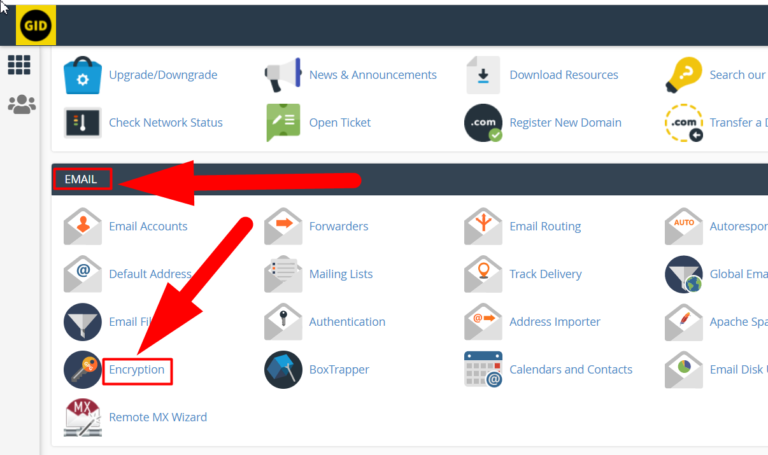
Email Encryption Section - Once you enter the Encryption section, you’ll see the below interface.
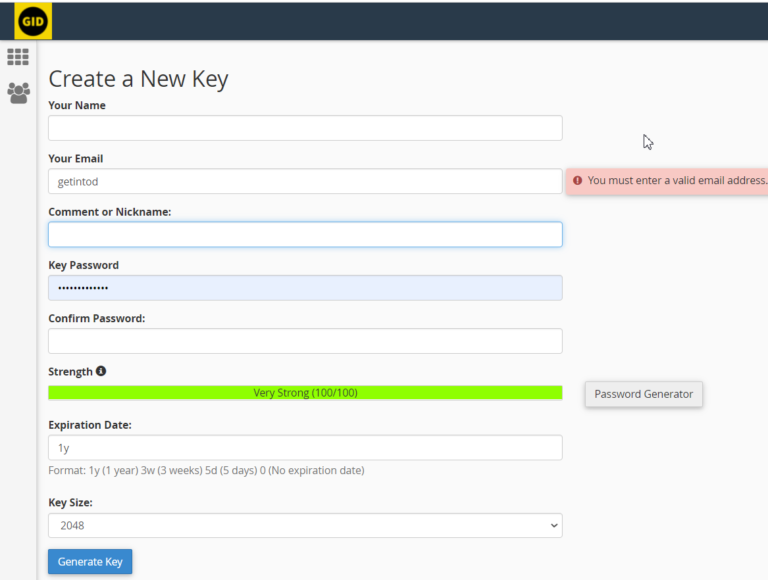
Create a New Key - Fill in all the boxes by following the below image.
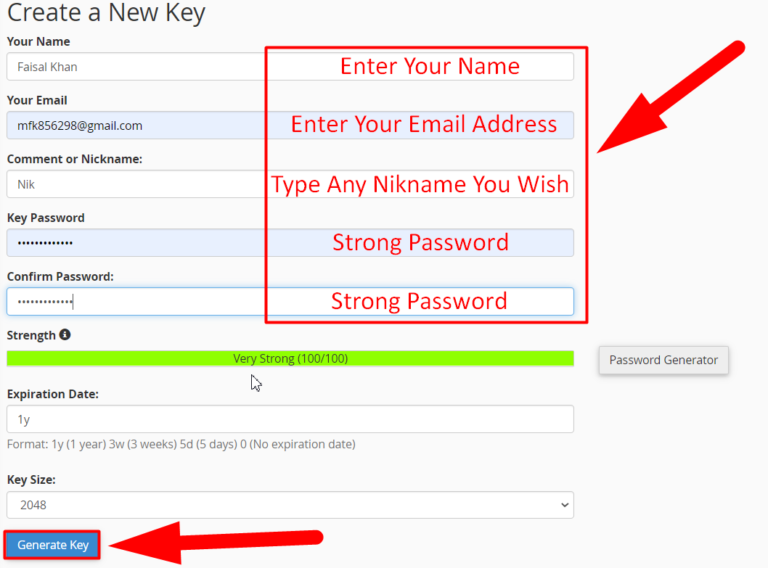
Create a New Key By Filling In The Details - After filling in all the details, hit the Generate Key to generate the public key.

The key has been successfully created - That’s it. You’ve successfully created the public and the private key.
- Scroll down to the Public Keys and Private Keys section to view the keys you’ve generated.
Note: Refresh the page if you’re unable to see the changes.
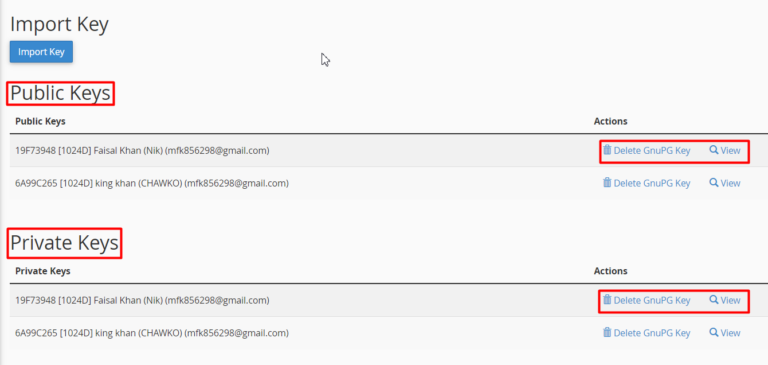
Public and Private Keys Generated
View or Delete the Key
Once the key is created, you can view or delete it from the bottom of the Encryption section. Hit the view button present in the action tab to ‘view’ the public or private key. You can also use Delete GnuPG Key to delete any key. Once you hit the delete button, you’ll be redirected to the confirmation page, if you’re confirmed about deleting the key, simply hit the Yes button to delete your public or private key.

