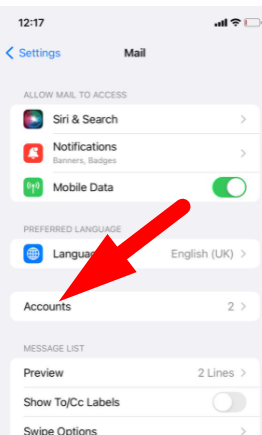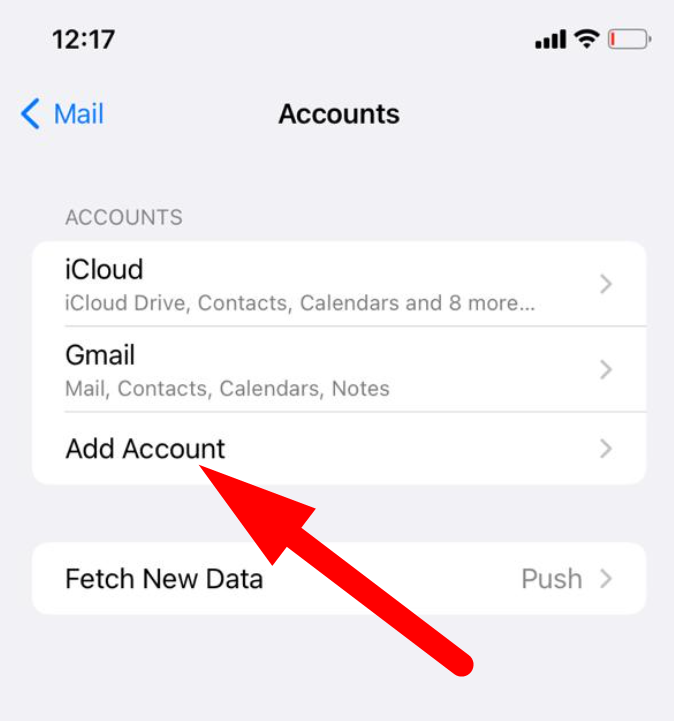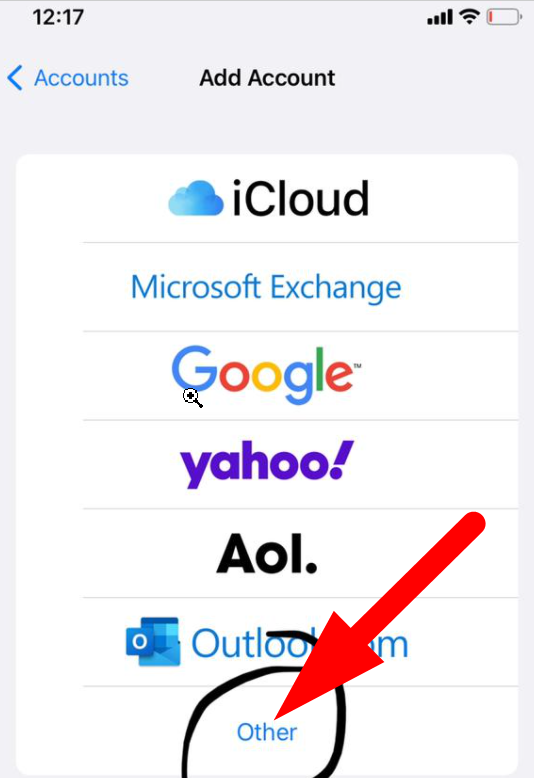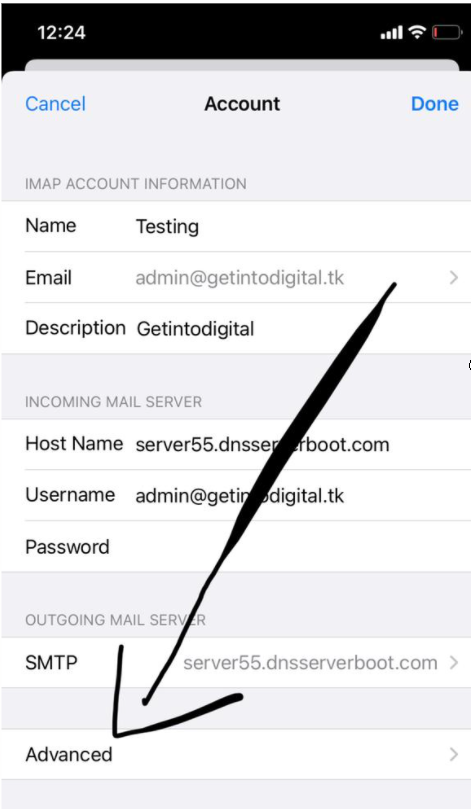Set up Webmail’s email account on iPhone
- Log in to your webmail account on your mobile or desktop.
- Click over your email written on the top right corner.
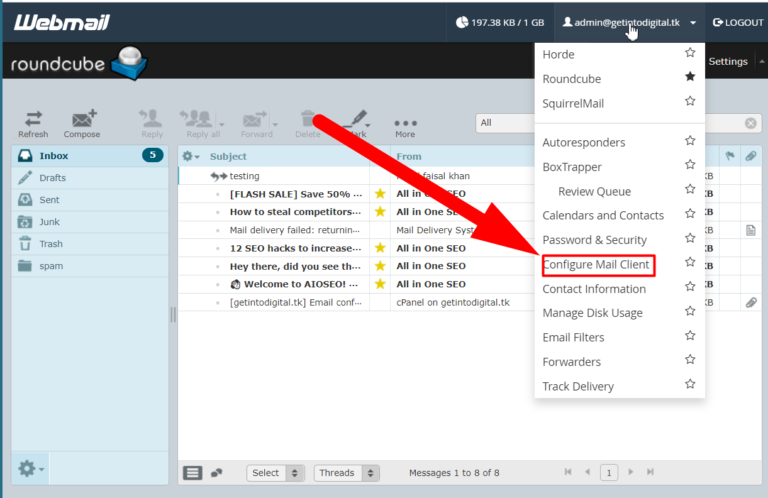
- From the drop-down, Click over Configure Mail Client.
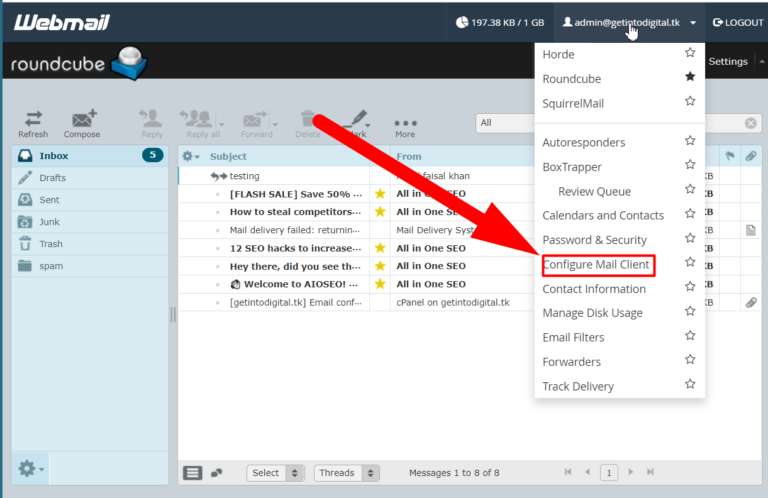
- In the next window, you’ll see this page. Note down the first Secure SSL Setting.
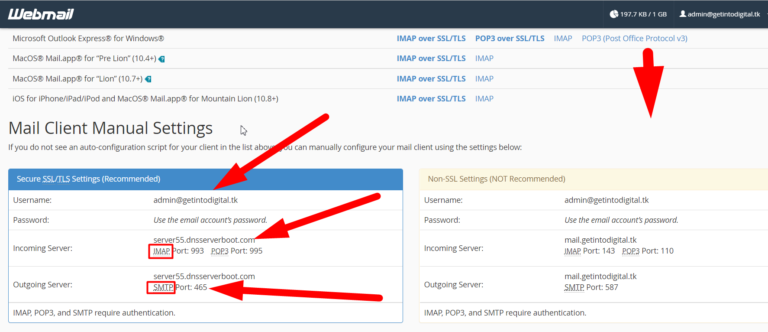
- Now open your iPhone and go to Setting.
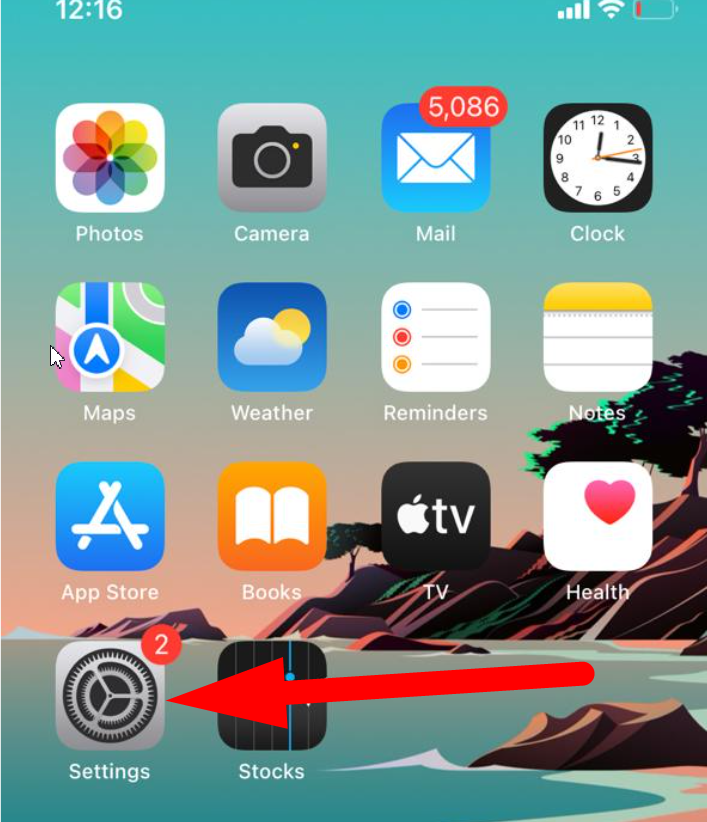
- Click on the Mail button.
- Go to Accounts section.
Now click over the Add account button.
- Select the Other option.
- Now go to Add mail account section.
- Fill up the Credentials and click over the Next button
- .
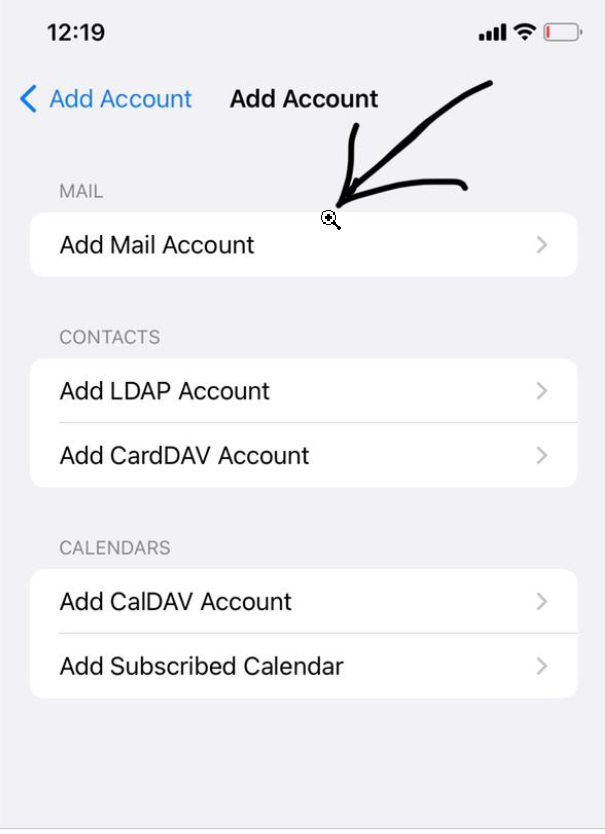
-
Email: Paste your full custom email.
-
Password: The one that you use while signing in to webmail.
-
Name & Description: Any
-
- Now fill in all the credentials which you’ve seen earlier on your webmail’s Configure Mail Client section.
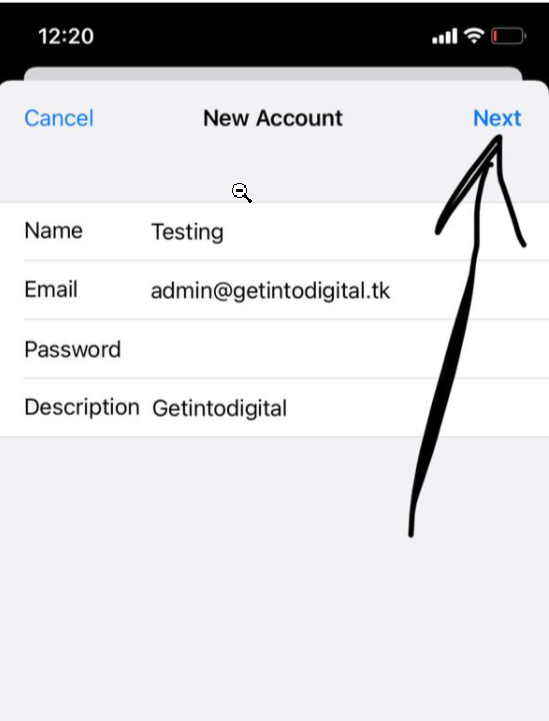
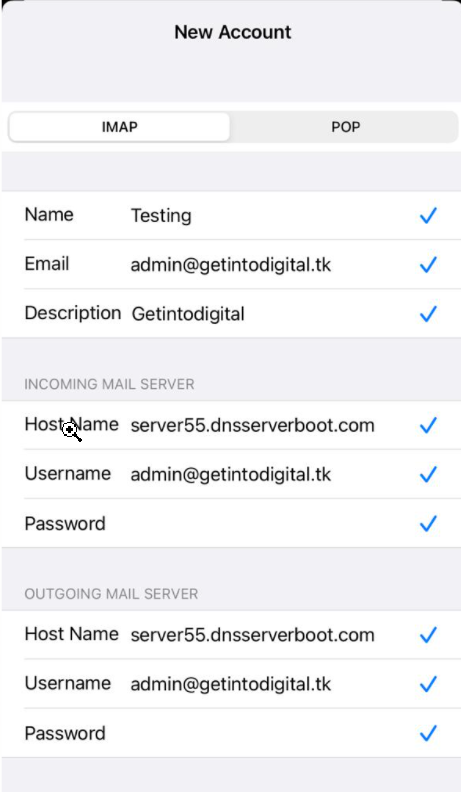
- After filling in all the details correctly, click over Verify and your custom email will be set up on your iPhone. (use IMAP only)
- Save your credentials such as Mail, Notes, etc, and click over the Save button.
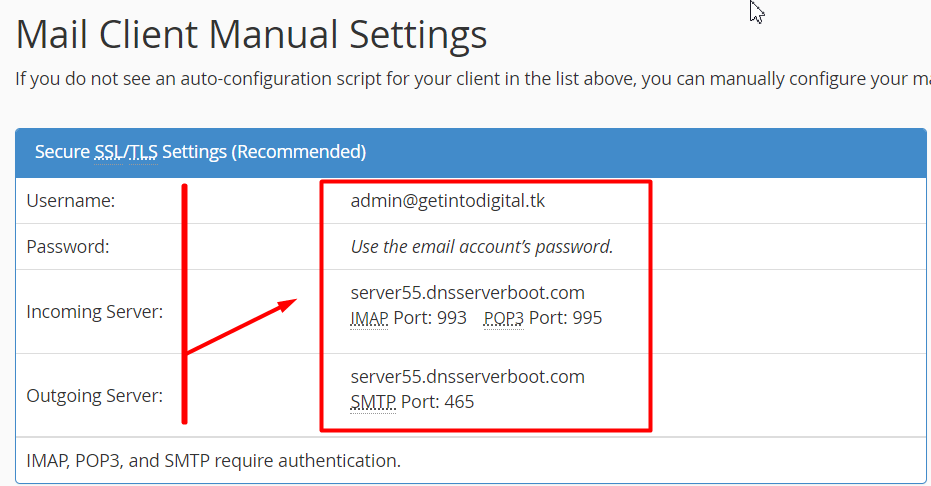
- Your recently added mail will be shown in the Accounts section. Click over it.
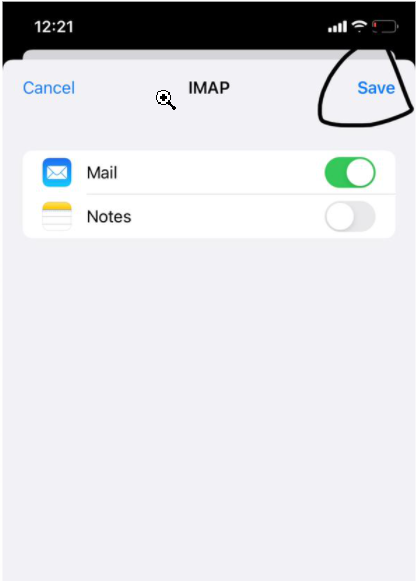
- Click over your Webmail’s email account.
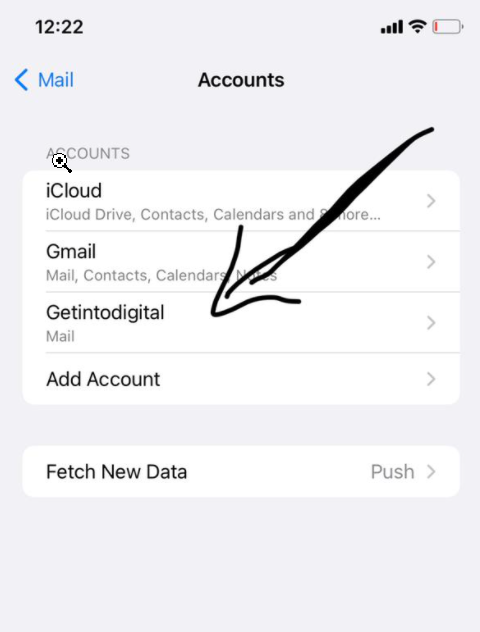
- Now move towards the Advanced settings.
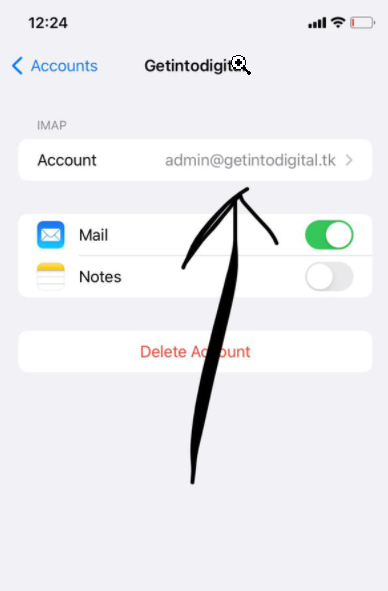
- Now click over the Draft button and make it On my Phone.
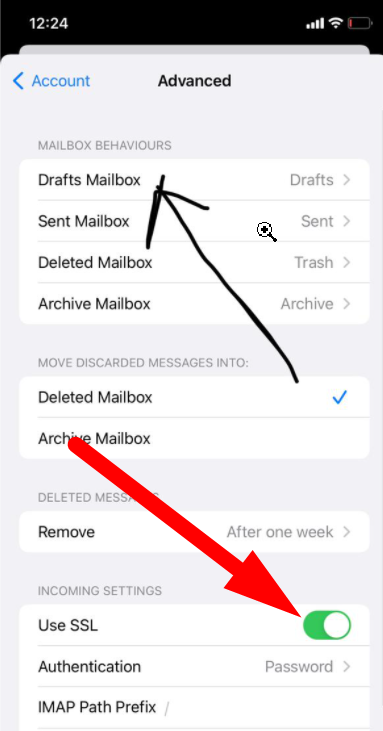
- Now, do the same for rest also.
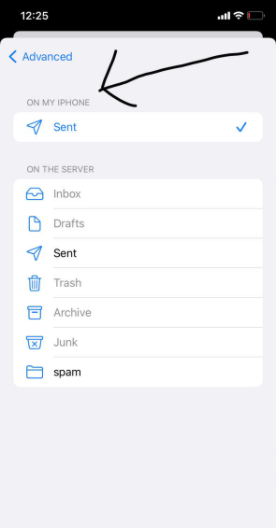
- Also, make sure to tick SSL in the Incoming Settings section.
- Click over the Done button.
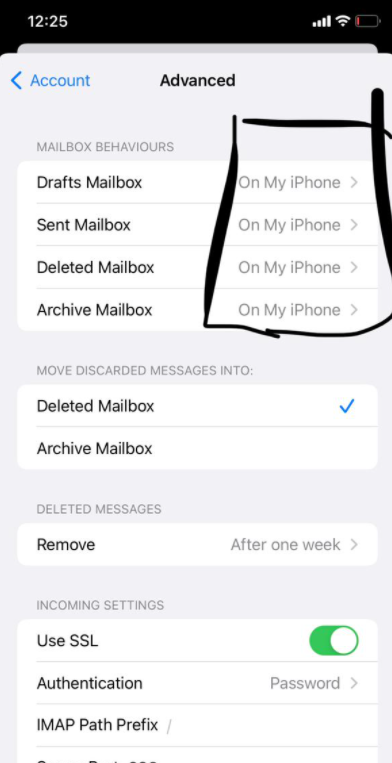
- Now minimize the window and open your Mail.
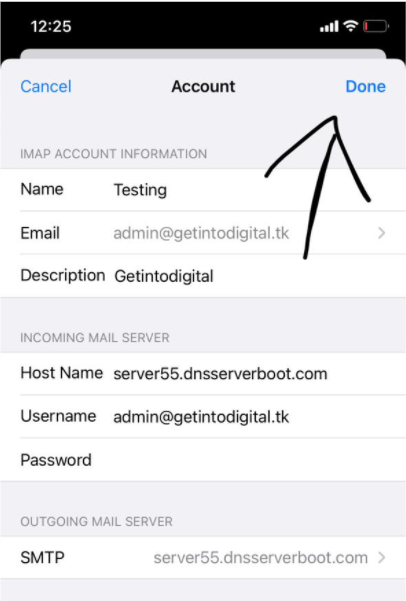
- Now you’ll be able to see your custom mail account added and configured successfully. You can use your custom email from your iPhone. No need to login to webmail again and again.
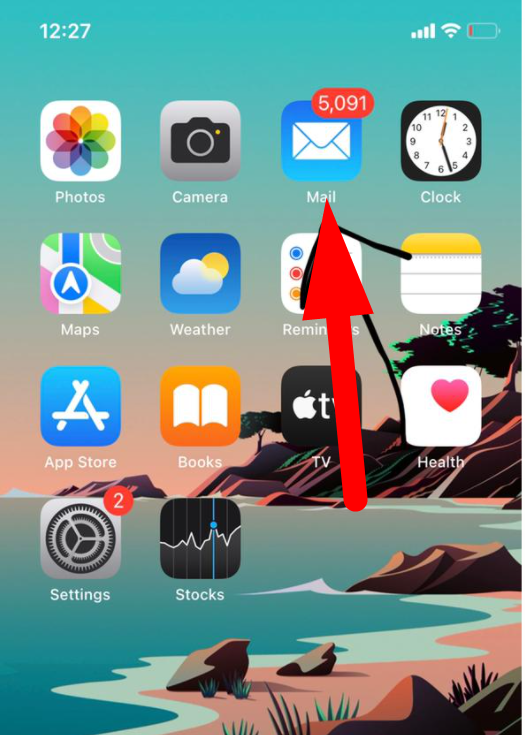
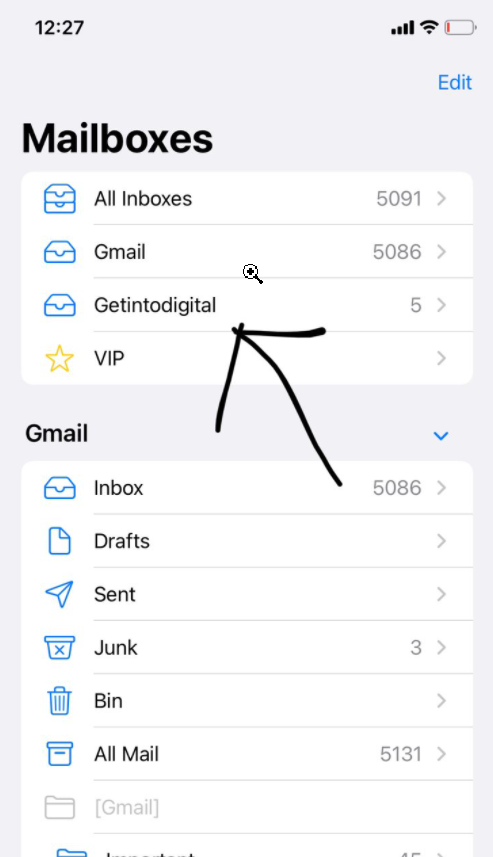
Hope this helps your